Checkout Ninja Installation Guide for Shopify
Overview
This guide provides step-by-step instructions for installing the Checkout Ninja app on your Shopify store. Checkout Ninja is a powerful checkout customization tool that allows you to add timers, trust badges, custom fields, and dynamic content blocks to your checkout page.
Prerequisites
- A Shopify store with admin access
- Shopify Plus subscription (for full checkout customization features)
Installation Steps
Step 1: Access the Shopify Admin Dashboard
- Navigate to your Shopify admin URL:
https://admin.shopify.com/store/[your-store-name]/ - Log in with your credentials if required
Step 2: Search for Checkout Ninja App
- From the admin dashboard, click on the Apps button in the left sidebar
- In the apps menu, search for "Checkout Ninja"
- Click on "Search 'Checkout Ninja' in Shopify App Store"
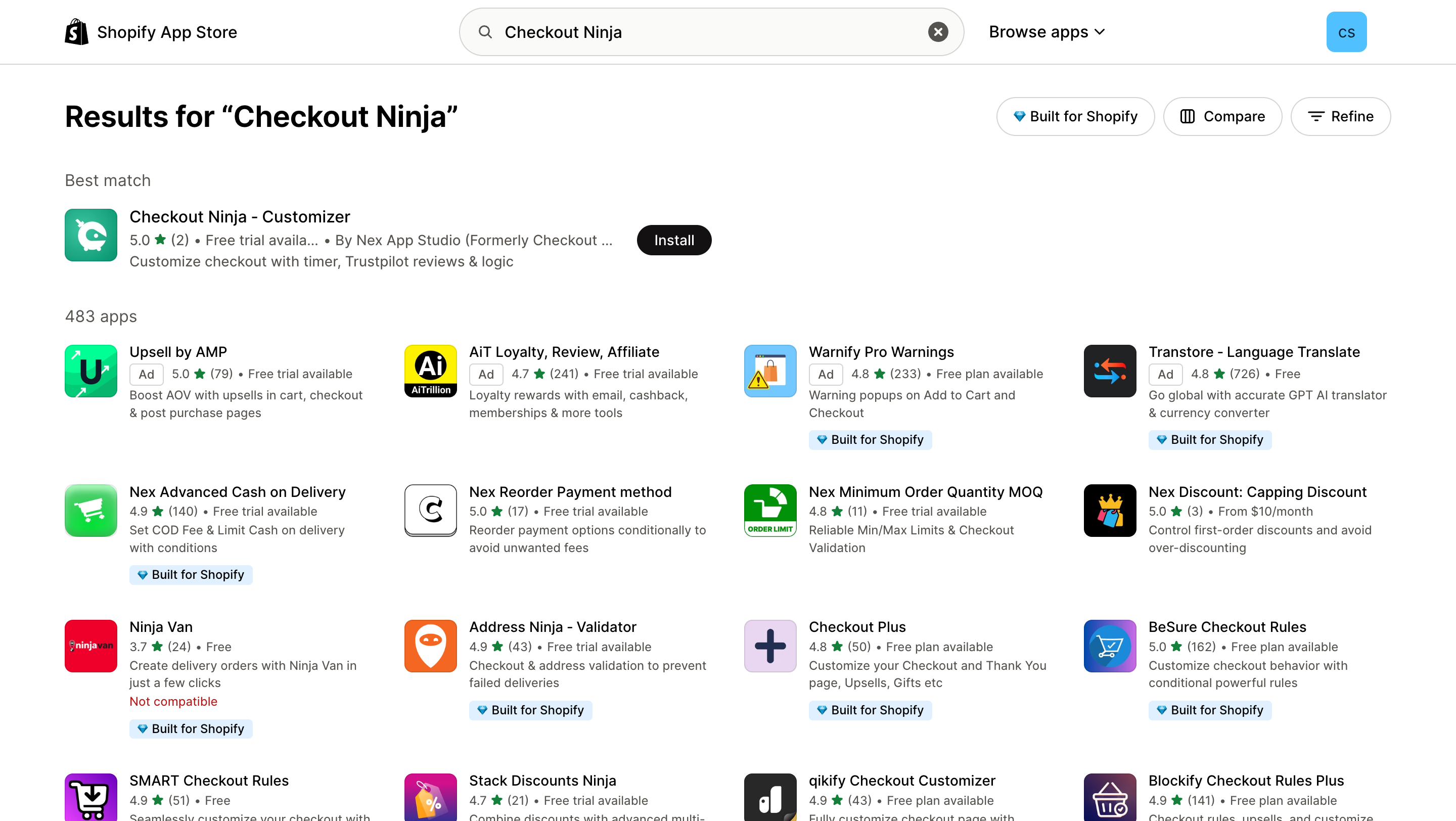 Screenshot: Checkout Ninja app in search results
Screenshot: Checkout Ninja app in search results
Step 3: View App Details
- Click on Checkout Ninja - Customizer from the search results
- Review the app features and pricing:
- Rating: 5.0 stars (2 reviews)
- Developer: Nex App Studio (Formerly Checkout Ninja)
- Pricing: From $49/month with free trial available
Key Features:
- Show timer on checkout to create urgency
- Show coupon lists or custom content blocks
- Show Trustpilot reviews on checkout
- Add checkout custom fields for customer input
- Boost sales with full checkout customization tools
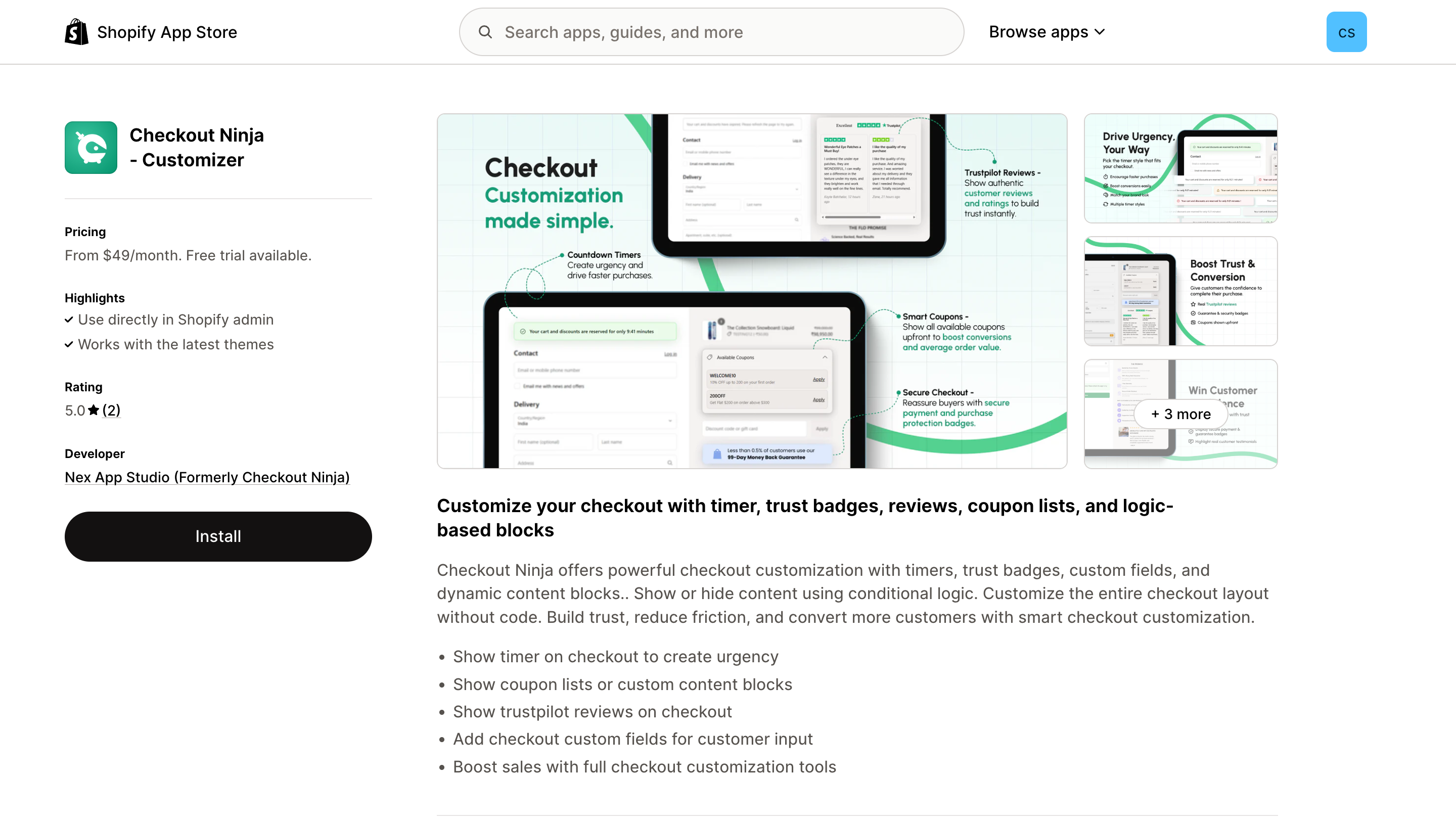 Screenshot: Checkout Ninja app details page
Screenshot: Checkout Ninja app details page
Step 4: Install the App
- Click the Install button on the app details page
- Review the permissions required by the app:
- View personal data: Store owner
- View and edit store data: Discounts, Shopify Functions, Online Store
- Click Install to confirm the installation
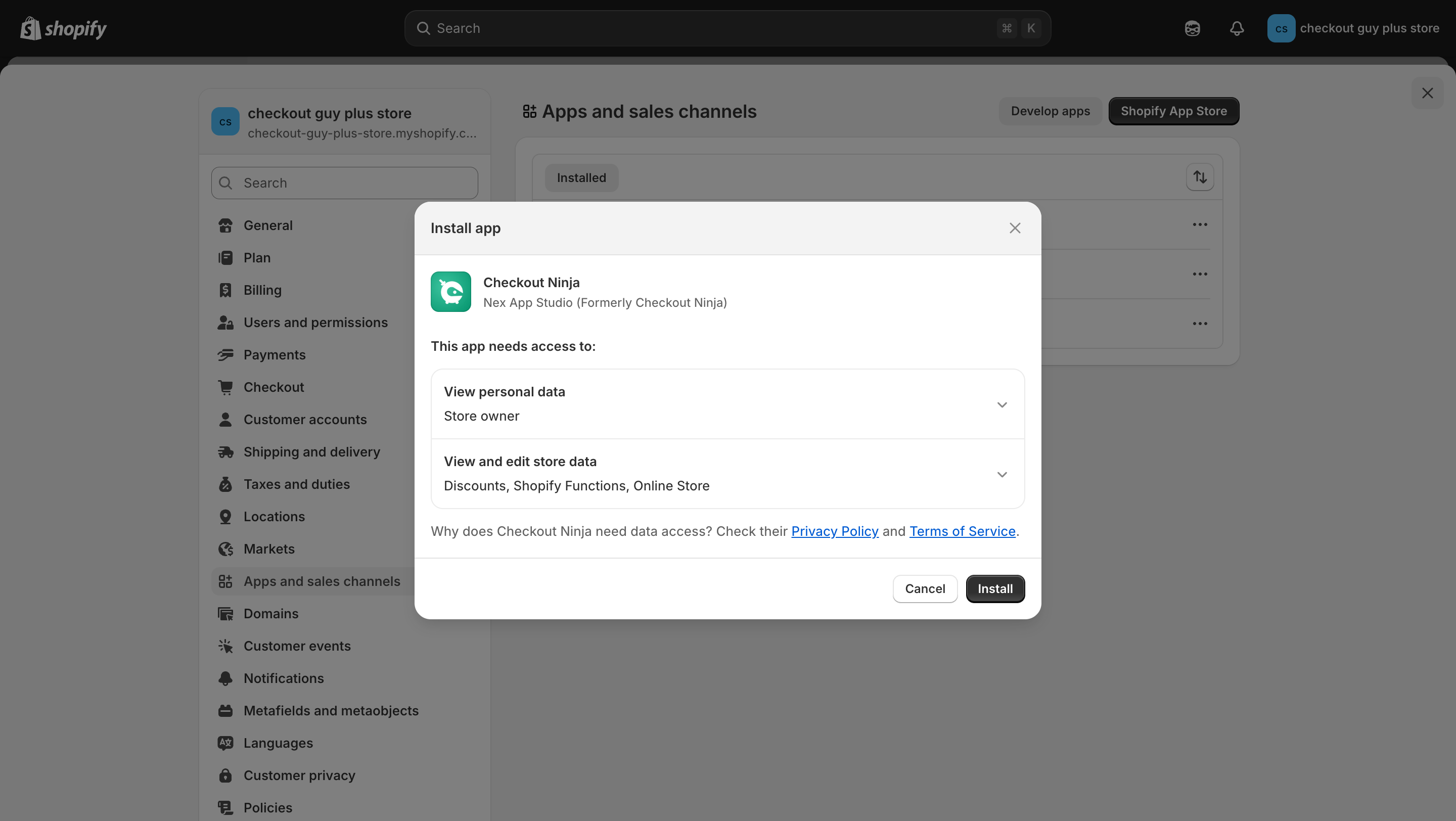 Screenshot: Installation confirmation dialog
Screenshot: Installation confirmation dialog
Step 5: Access the App Dashboard
After successful installation, you'll be redirected to the Checkout Ninja dashboard within your Shopify admin.
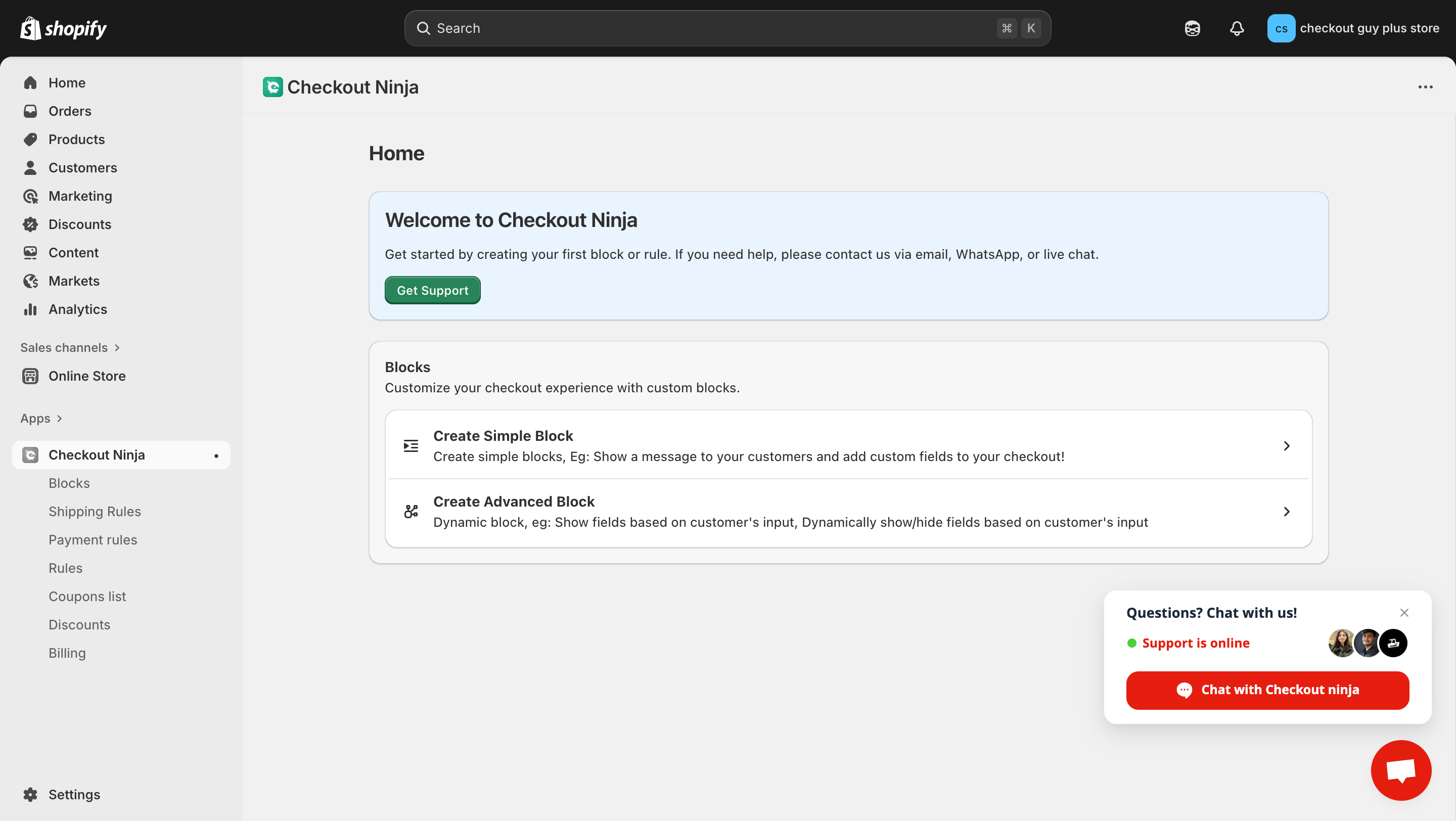 Screenshot: Checkout Ninja dashboard after successful installation
Screenshot: Checkout Ninja dashboard after successful installation
Post-Installation Setup
Available Features
Once installed, you can access the following features from the app sidebar:
- Blocks: Create and manage checkout blocks
- Shipping Rules: Configure shipping-related rules
- Payment Rules: Set up payment method rules
- Rules: Create conditional checkout rules
- Coupons List: Manage coupon displays
- Discounts: Configure discount settings
- Billing: Manage your subscription
Getting Started
- Click on "Create Simple Block" to create basic checkout customizations
- Click on "Create Advanced Block" for dynamic, condition-based customizations
- Use the "Get Support" button if you need assistance
Pricing Plans
Advanced Bundle - $49/month
- Timer Block, Banner Blocks
- Trustpilot Review Block
- Trust Badges Block
- Coupon List Block, Payment Icons
- Checkbox, Date picker block
- Prepaid Discount
- Dropdown, Custom Text field Block
- Payment and Shipping customization
- 3-day free trial
Deluxe Bundle - $99/month
- All Advanced Features
- Unlimited Blocks
- Upsell Component
- Validate Address Via API
- Hide payment method Via API
- Gift Card Validation Via API
- 3-day free trial
Support Options
- Live Chat: Available through the app dashboard
- Email Support: Contact via the "Get Support" button
- WhatsApp: Available for quick assistance
- Privacy Policy: View Privacy Policy
Important Notes
The app integrates directly with Shopify admin and works with the latest Shopify themes.
- All charges are billed in USD
- Recurring charges are billed every 30 days
- Free trial available for both pricing plans
Next Steps
After installation, proceed to:
Troubleshooting
If you encounter any issues during installation:
- Ensure you have admin access to your Shopify store
- Check that your store meets the app requirements
- Contact support via the live chat feature in the app
Last updated: December 2024